The header menu in WordPress plays a crucial role in navigation and user experience on your website. While there are many plugins available to add a button to your header menu, they can sometimes slow down your website and create compatibility issues. However, you can easily add a button to your WordPress header menu without the need for a plugin. In this guide, we will walk you through the steps to add a button to your header menu in WordPress without using any plugins. By the end of this guide, you’ll be able to add a button to your header menu and enhance your website’s navigation and design.
Adding a button in the header navigation menu lets you create a more noticeable call to action. It can get more clicks to your most important pages and create a better user experience by helping your visitors take action.
In this video, I will show you how to easily add a button to your WordPress header menu.
.menu-button {
background-color: #eb5e28;
border: 1px;
border-radius: 3px;
padding: 10px 15px;
margin: 0px 20px!important;
transition:all 0.2s;
}
.menu-button:hover {
margin-top: -2px;
margin-left: 0px;
transform: scale(1.2);
-ms-transform: scale(1.2);
-webkit-transform: scale(1.2);
box-shadow: 0px 5px 5px -2px rgba(0, 0, 0, 0.25);
}
.menu-button a, .menu-button a:hover, .menu-button a:active {
color:#fff !important;
text-decoration:none;
}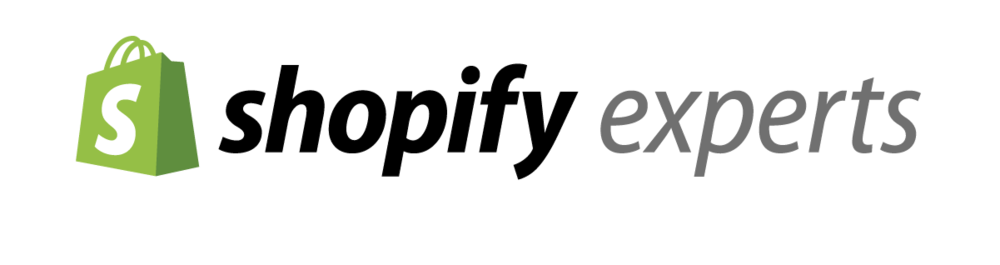
Bonus: Here are some tips for designing a great home page on a WordPress website:
- Start with a clear headline: Your headline should immediately communicate what your website is about and what your visitors can expect to find there. Keep it simple and concise.
- Use high-quality visuals: Use images and videos that are visually appealing and relevant to your content. Be sure to optimize them for fast loading times.
- Keep it organized: Organize your content into sections and use clear headings to make it easy for visitors to find what they’re looking for. Use white space effectively to make the page less cluttered.
- Make it easy to navigate: Include a clear navigation menu so visitors can easily move around your site. Use dropdown menus for subcategories if necessary.
- Highlight your best content: Feature your most popular or important content on the home page, such as blog posts, products, or services. Use calls to action to encourage visitors to engage with your content.
Remember, your home page is often the first impression visitors have of your website, so make sure it’s well-designed and easy to use.