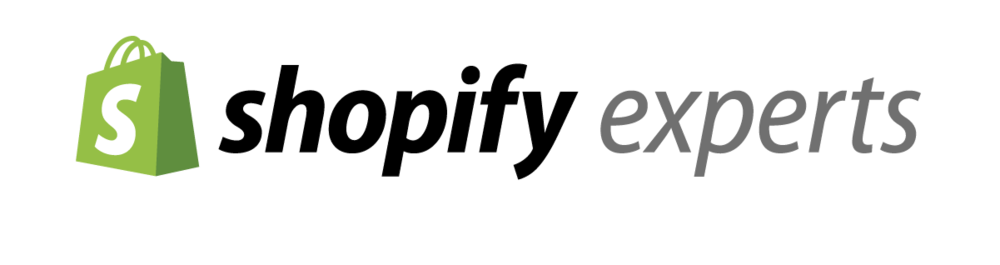Shopify is a commerce platform that offers a way to quickly launch your dream business and start selling to your customers. Instagram is a free social media platform for sharing photos and videos.
1 billion Instagram users (official statistics), 1.16 billion estimated as of Q3 2020
According to Statista, In 2019, there were almost 815 million users who accessed the photo-sharing platform Instagram on a monthly basis. In 2023, this figure is projected to reach nearly 1.2 billion users, as the most recent forecast suggests.
As an entrepreneur, you can use Instagram for your online store or eCommerce business to sell more products by driving traffic. 90% of people now follow a business on Instagram.
In this tutorial, I am going to show you ” How to Embed Instagram Feed On Shopify Website? “
How To Add Instagram Feed On Shopify Website
This tutorial We will do this in 2 steps. First, we learn How to create an Instagram Feed then we will create the feed. 2nd We will add Feed in our Shopify store. Of Course, We no need any apps or hire any developer.
How To Create An Instagram Feed
Step. 1 – Log in to your Taggbox Widget account & you will see the dashboard
Step. 2 – On the dashboard click on the Add Social Feeds option to add feeds on your widget.
Step. 3 – A new pop-up will appear, choose “Instagram” as the source of feed (content)
Step. 4 – A new pop-up will come, enter the necessary details from which you want to collect content
- Hashtags
- Handle
- Mentions
- Tags
Step. 5 – Click on the “Create Feed” option, and you will be asked to connect to “Instagram Business” to complete the process.
Step. 6 – Enter your login details & once Instagram is connected, you will get the relevant posts from Instagram to your widget.
How To Embed Instagram Feed To Shopify Website
Step. 1 – From you Taggbox Widget editor, click on the “Publish” option at the bottom left.
Step. 2 – Now choose “Shopify” as your website platform from the pop-up.
Step. 3 – Set your Feed width & height from the new pop-up & click on “Get Code.”
Step. 4 – Copy the given code & paste it in your Shopify website
Steps to add embed code on shopify website
1. Log in to your Shopify website
2. Under the Sales Channels, click on Online Store
3. Click on the Themes option & you will see customize option
4. Click on Custom content on the left side of the page
5. Then click on Custom HTML & paste the copied code
Tada! You have successfully embedded the Instagram feed on Shopify website. Once you add Instagram feed to website, you can see it live in action.